Abaco
Actor Based Co(mputing)ntainers: Functions-as-a-service using the Actor model.
Intro
Abaco is a web service and distributed system that combines the actor model of concurrent computation, Linux containers into a web services platform that provides functions-as-a-service. In Abaco, actor registered in the system is associated with a Docker image. Actor containers are executed in response to messages posted to their inbox which itself is given by a URI exposed via Abaco. In the process of executing the actor container, state, logs and execution statistics are collected. Many aspects of the system are configurable.
Quickstart
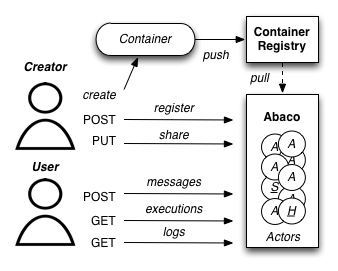
-
Deploy a development version of the Abaco stack using
docker-compose. First, change into the project root and export the following variable so that abaco containers know where to find the example configuration file$ export abaco_path=$(pwd)Then start the Abaco containers with the following two commands:
$ docker-compose -f dc-all.yml up -dIf all went well, the services will be running behind
nginxon 8000. We assume the Docker Gateway is running on the default IP for Docker 1.9.1+ which is 172.17.0.1. If this is not the case for your setup, you will need to update the value of host within the store stanza of the all.conf file with the IP address of the Gateway. It also may take several seconds for the mongo db to be ready to accept connections. -
Register an actor – Initially, the Abaco system is empty with no actors defined which can be seen by making a GET request to the root collection:
$ curl localhost:8000/actorsAbaco will respond with a JSON message that looks something like:
{ "msg": "Actors retrieved successfully.", "result": [], "status": "success", "version": "0.01" }To define an actor, pass a name and an image available on the public Docker Hub.
$ curl -X POST --data "image=jstubbs/abaco_test&name=foo" "localhost:8000/actors"Abaco responds in JSON. You should see something like this:
{ "msg": "Actor created successfully.", "result": { "default_environment": {}, "description": "", "id": "e68ebbb7-4986-46ee-9332-a1f5cfc6a533", "image": "jstubbs/abaco_test", "name": "foo", "privileged": false, "stateless": false, "status": "SUBMITTED", "tenant": "dev_staging" }, "status": "success", "version": "0.01" }Abaco assigned a uuid to the actor (in this case
e68ebbb7-4986-46ee-9332-a1f5cfc6a533) and associated it with the image jstubbs/abaco_test which it began pulling from the public Docker hub. -
Notice that Abaco returned a status of
SUBMITTEDfor the actor; behind the scenes, Abaco is starting a worker container to handle messages passed to this actor. The worker must initialize itself (download the image, etc) before the actor is ready. You can retrieve the details about an actor (including the status) by making aGETrequest to a specific actor using its uuid like so:$ curl localhost:8000/actors/e68ebbb7-4986-46ee-9332-a1f5cfc6a533When the actor’s worker is initialized, you will see a response like this:
{ "msg": "Actor retrieved successfully.", "result": { "default_environment": {}, "description": "", "id": "e68ebbb7-4986-46ee-9332-a1f5cfc6a533", "image": "jstubbs/abaco_test", "name": "test", "privileged": false, "stateless": false, "status": "READY", "tenant": "dev_staging" }, "status": "success", "version": "0.01" }A status of “READY” indicates that actor is capable of processing messages by launching containers from the image.
-
We’re now ready to execute our actor. To do so, make a
POSTrequest to the messages collection for the actor and pass a message string as the payload.$ curl -X POST --data "message=execute yourself" localhost:8000/actors/e68ebbb7-4986-46ee-9332-a1f5cfc6a533/messagesabaco executes the image registered for
e68ebbb7-4986-46ee-9332-a1f5cfc6a533, in this case, jstubbs/abaco_test, and passes in the string"execute yourself"as an environmental variable ($MSG). abaco will use the default command included in the image when executing the container. The response will look like this:{ "msg": "The request was successful", "result": { "execution_id": "27326d48-7f00-4a45-a2f7-76fff8d685e6", "msg": "execute yourself" }, "status": "success", "version": "0.01" }Note that the execution id (in this case,
27326d48-7f00-4a45-a2f7-76fff8d685e6) is returned in the response. This execution id can be used to retrieve information about the execution. -
An actor’s executions can be retrieved using the
executionssub-collection.$ curl localhost:8000/actors/e68ebbb7-4986-46ee-9332-a1f5cfc6a533/executionsThe response will include summary statistics of all executions for the actor as well as the id’s of each execution. As expected, we see the execution id returned from the previous step.
{ "msg": "Actor executions retrieved successfully.", "result": { "ids": [ "27326d48-7f00-4a45-a2f7-76fff8d685e6" ], "total_cpu": 144132228, "total_executions": 1, "total_io": 438, "total_runtime": 2 }, "status": "success", "version": "0.01" }The
abaco_testimage simply echo’s the environment and does a sleep for 5 seconds. We can query the executions collection with the execution id at any to get status information about the execution. When the execution finishes, its status will be returned as “COMPLETE” and details about the execution including runtime, cpu, and io usage will be available. For example:$ curl localhost:8000/actors/e68ebbb7-4986-46ee-9332-a1f5cfc6a533/executions/27326d48-7f00-4a45-a2f7-76fff8d685e6The response will look something like:
{ "msg": "Actor execution retrieved successfully.", "result": { "actor_id": "e68ebbb7-4986-46ee-9332-a1f5cfc6a533", "cpu": 144132228, "executor": "anonymous", "id": "27326d48-7f00-4a45-a2f7-76fff8d685e6", "io": 438, "runtime": 2, "status": "COMPLETE" }, "status": "success", "version": "0.01" } -
You can also retrieve the logs (as in docker logs) for any execution:
$ curl localhost:8000/actors/e68ebbb7-4986-46ee-9332-a1f5cfc6a533/executions/27326d48-7f00-4a45-a2f7-76fff8d685e6/logsResponse:
{ "msg": "Logs retrieved successfully.", "result": "Contents of MSG: execute yourself\nEnvironment:\nHOSTNAME=f64b9adb8239\nSHLVL=1\nHOME=/root\n_abaco_api_server=https://dev.tenants.staging.agaveapi.co\nMSG=execute yourself\nPATH=/usr/local/sbin:/usr/local/bin:/usr/sbin:/usr/bin:/sbin:/bin\nPWD=/\n_abaco_username=anonymous\n", "status": "success", "version": "0.01" }As mentioned earlier, this test container simply echo’s the environment, and we see that from the logs. Notice that our
MSGvariable showed up, as well as a couple other variables:_abaco_api_serverand_abaco_username. The username is showing up as “anonymous” since the development configuration is using no authentication; however, the abaco system has a configurable authentication mechanism for securing the services with standards such as JWT (https://tools.ietf.org/html/rfc7519), and when such authentication mechanisms are configured, the username will be populated.
Additional Features
The quick start introduced the basic features of abaco. Here we list some of the more advanced features.
-
Admin API: In abaco, messages sent to an actor for execution are queued and processed by the actor’s “workers”. Workers are processes that have access to the docker daemon and the actor’s image, and workers take care of launching the actor containers, reading the docker stats api for the execution, storing logs for the execution, etc. abaco has a separate administration api which can be used to manage the workers for an actor. This API is available via the
workerscollection for any given actor: for example, to retrieve the workers for our actor from the quickstart we would make a GET request like so:$ curl localhost:8000/actors/e68ebbb7-4986-46ee-9332-a1f5cfc6a533/workersThe response contains the list of all workers and supporting metadata including the worker’s container id, the host ip where the working is running and its status.
{ "msg": "Workers retrieved successfully.", "result": { "656fdef81bef4a0aa564f4880c1e8380": { "ch_name": "656fdef81bef4a0aa564f4880c1e8380", "cid": "1e7625aa897f6409498d7a455b1a51482dceca0d16dc2521f34add16b4ba4f7f", "host_id": "0", "host_ip": "172.17.0.1", "image": "jstubbs/abaco_test", "last_execution": 0, "location": "unix://var/run/docker.sock", "status": "READY", "tenant": "dev_staging" } }, "status": "success", "version": "0.01" }We can add workers for an actor by making POST requests to the collection, optionally passing an argument
numto specify a number of workers to have (default is 1). Note that when an actor has multiple workers, messages will be processed in parallel. We can also delete a worker by making a DELETE request to the worker’s URI. - Privileged containers: By default, all actor containers are
started in non-privileged mode, but when registering an actor, the
user can specify that the actor is
privileged, in which case the actor’s containers will be started in privileged mode with the docker daemon mounted. This can be used, for example, to kick off automated Docker builds of other images. - Default environments: When registering an actor, the operator
can provide an arbitrary JSON collection of key/value pairs in the
default_environmentparameter. These variables and values will be injected into the environment when executing a container. This can be useful for providing sensitive information such as credentials that cannot be stored in the actor’s Docker image. - Custom container environments: When making a POST request to the actor’s messages collection to execute an actor container, users can supply additional environment variables and values as query parameters. abaco will update the actor’s default environment with these query parameter variables and values, with the latter overriding the former.
- Stateless actors: By default, actors are assumed to be statefull (that is, have side effects or maintain state between executions), but when registered, an actor can be set as “stateless” indicating that they can be automatically scaled (that is, add additional workers) without race conditions (see below).
- Health checks and auto-scaling: currently, abaco runs health
check processes to ensure that workers are healthy and available for
processing messages in an actor’s queue. Health check agents can
create new workers and/or destroy existing workers as needed,
depending on an actor’s queue size. We are currently working on
formalized policies that can be set in the
abaco.conffile to allow for more robust auto-scaling, including that of stateless actors. - Hot updates and graceful shutdowns: workers can be sent a “shutdown” command which will cause the worker to exit. If the worker is currently processing an actor execution, the execution will conclude before the worker exits. When updating an actor’s image, abaco first gracefully shuts down all workers before launching new workers with the updated image so that actors are in effect updated in real time with no downtime or execution interruption.
- Scalable architecture and Multihost deployments: Abaco was
architected to scale easily to meet the demands of large workloads
across thousands of actors. While the quickstart launched all abaco
processes (or actors!) on a single host, the system can be easily
deployed and scaled up across any number of hosts. See the
ansibledirectory for scripts used to deploy abaco in production-like environments. For more information on the abaco architecture see (https://github.com/TACC/abaco/blob/master/docs/architecture.md). UPDATE: with the announcement of Docker 1.12 and embedded orchestration, parts of this section will be updated to make deploying on a swarm cluster seamless and automatic from the compose file. - Configurable: Many aspects of the Abaco system are configurable via the abaco.conf file. The example contained in this repository is self-documenting.
- Multi-tenant: A single Abaco instance can serve multiple
organization or “tenants” which have logical separation within the
system. The tenants can be configured in the
abaco.conffile and read out of the request through either a JWT or a special tenant header. - Integration with the Agave (http://agaveapi.co/) science-as-a-service API platform: Abaco can be used as an “event processor” in conjunction with the Agave API platform. When deployed and configured with Agave’s JWT authentication, abaco will inject the necessary authentication tokens needed for making requests directly to Agave APIs on behalf of the original end-user. Additionally, we are developing base images that contain Agave language SDKs and other tools so that processing an event can be as easy as writing a function or extending a class.